- Overview of the steps required to access the New Residence VAT Refund and how to track the progress of your Refund Form
Important: 1. Please don’t register as a Taxable Person if you are a new user registering only for the purposes of applying for new special refunds (New Residence VAT Refund), by following exactly the steps described below.
2. If you are an existing user and currently using FTA e-Services portal as a Taxable Person, then please go to section (1.4 Applying for New Residence VAT Refund)
1.1Creating and using your e-Services account (new online user)
In order to access the New Residence VAT Re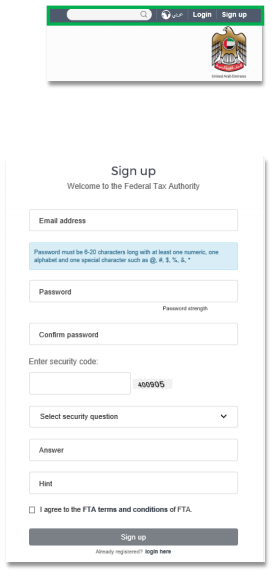 fund Form, you will firstly have to create an e -Services account on the FTA e-Services portal. When you arrive at the FTA website, you will notice in the top right-hand corner of the screen you have the option to either Sign up to the e-Services account service, or Login to an existing e-Services account.
fund Form, you will firstly have to create an e -Services account on the FTA e-Services portal. When you arrive at the FTA website, you will notice in the top right-hand corner of the screen you have the option to either Sign up to the e-Services account service, or Login to an existing e-Services account.
1.1.1 Sign up To create an account, simply click on the ‘Sign up’ button on the home page. To sign up, you must enter a working email address and a unique password of 6-20 characters that includes at least: • one number;
- one letter; and
- one special character (e.g. @, #, $, %, &, and *).
You must confirm that you are a genuine user by completing the CAPTCHA or alphanumeric verification test that you will see. Finally, you will be asked to select a security question, provide an answer to it and a hint in order to recover your password in case you forget it. Please read and agree to the Terms & Conditions of the FTA in relation to using e-Services and the FTA website before clicking the ‘Sign up’ button.
1.1.2 Verify your e-Services account
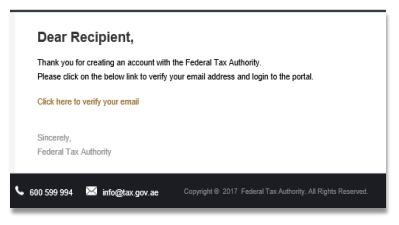
You will receive an email at your registered email address asking you to verify your email address. Do this by clicking on the Click here to verify your email text in the body of the email that you have received. Please verify your email address within 24 hours of requesting the creation of your e-Services account, otherwise the verification link will expire and you will have to sign up again. Once you have successfully verified your email address, your e-Services account will be created and you will be invited to Login for the first time.
1.2 Using your e-Services account (registered online user)
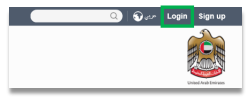
When you arrive at the FTA e-Services portal having already created an online user e-Services account, simply click on the ‘Login‘ button. Enter your registered e-Services username and password when prompted to do so. You will also be asked to complete a CAPTCHA or alphanumeric verification.
To change your e-Services account password or security question/answer, click on the ‘My Profile’ tab. To exit from your account, click the ‘Logout’ button at the top right corner of the screen. A summary of who has which access can be seen on the online user dashboard. The following sections describe how can an online user complete creating the account and submitting a request.
1.3 Creating a new taxable person account / Special Refunds
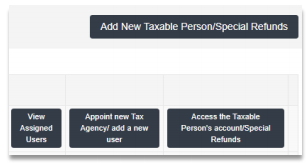
Follow the steps below to create a taxable person account / Special Refunds within the online user dashboard. An online user who has signed up on e-Services has the ability to create one or more taxable person accounts / Special Refunds to manage or view their accounts.
In order to do so, go to the Online user Dashboard, and click on the ‘Add New Taxable Person/Special Refunds’ button. Enter the Legal Name of Entity in English and Arabic (kindly ensure that the Legal Name of Entity is the same as the name on your Emirates ID) and then click on ‘Create Taxable Person/Special Refunds’ button. The account will be automatically added (i.e. no approval required).
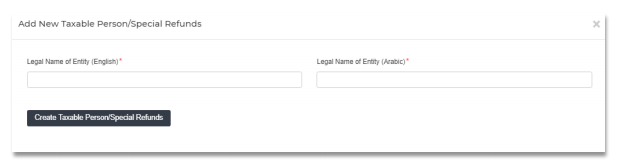
You can then access your account by clicking on the Access the Taxable Person’s account / Special Refunds button.
1.4 Applying for New Residence VAT Refund
On the Taxable Person dashboard, you will see a menu item called Special Refunds. Click on ‘Special Refunds’ tab to access the Special Refunds dashboard. On the page that opens, click on the ‘New Residence VAT Refunds’ tab.
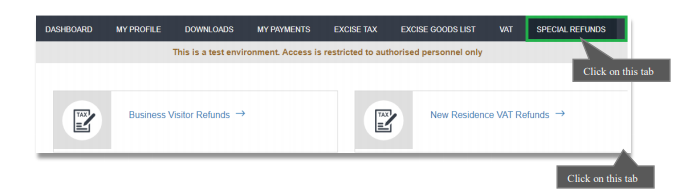
1.4.1 Initiate the form
Initiate the form by clicking on the ‘New Residence VAT Refunds’ button as shown below

1.4.2 Steps for completing the New Residence VAT Refund Request form
In order to save and review the form completed by you, all mandatory elements of the current section must be completed. Any field that is marked with a red asterisk (*) is mandatory and must be completed in order to move to the next section.

If you attempt to save and review the form without completing the mandatory information in certain fields, you will receive a pop-up message under the relevant field indicating that additional details are required.
1.4.3 Saving your progress
It is recommended that you save your progress as you complete the form. Click on the ‘Save as draft’ button at the bottom of the screen. You will be logged out of the system after 10 minutes of inactivity. In case you wish to cancel your application at any point before submitting, you can click on the ‘Cancel’ button at the bottom left hand corner of the screen. On clicking ‘Cancel’ button you will be asked to confirm and if you click on ’Yes’, the form will be deleted.
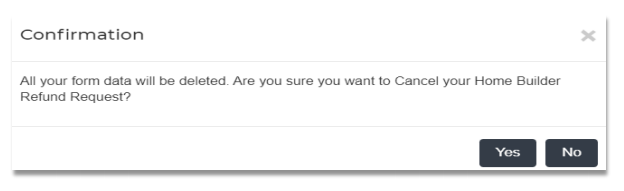
1.4.4 Submitting your New Residence VAT Refund Request
To submit the New Residence VAT Refund Request form, carefully review all of the information entered on the form. After completing all mandatory fields, click the Submit’ button at the bottom right hand corner of the screen. The status of your request on the Dashboard will change to “Pending” and you will receive an email from us to confirm receipt of your request.
If the FTA requires any further details from you in order to assist with the verification of your application, you will receive an email notification setting out the information required from you.
1.4.5 Reviewing the progress of your New Residence VAT Refund Request
To review the status of your New Residence VAT Refund Request, click on the Dashboard tab and look in the “Status” column:
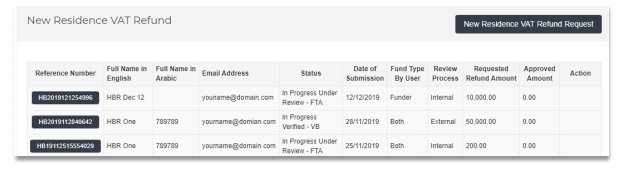
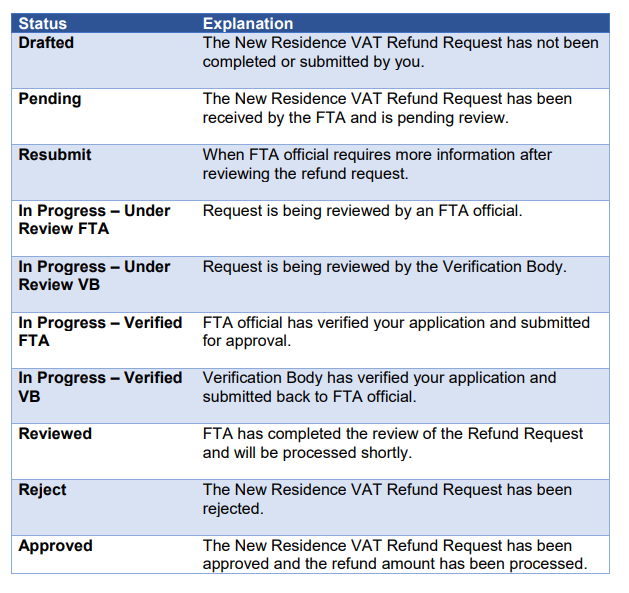
1.4.6 Form Re-submission
When you submit your Refund Form; the FTA may require additional information that needs to be updated or adjusted. Your request will be in the “Resubmit” state. You will receive an email with a list of the information that you need to provide. The FTA may also leave comments in the “Comments with Date” section of the Form. To resubmit a Form: – Login to your e-Services online account. The status of the Refund Form will be “Resubmit”. – Click the ‘Edit’ button. – Update the information required by FTA. – Before Form resubmission, you may leave comments for the FTA if required in field “Resubmit Comment “at the bottom of the Form. – Click the ‘Submit’ button. The updated Form is sent to the FTA for review.



 contact us
contact us